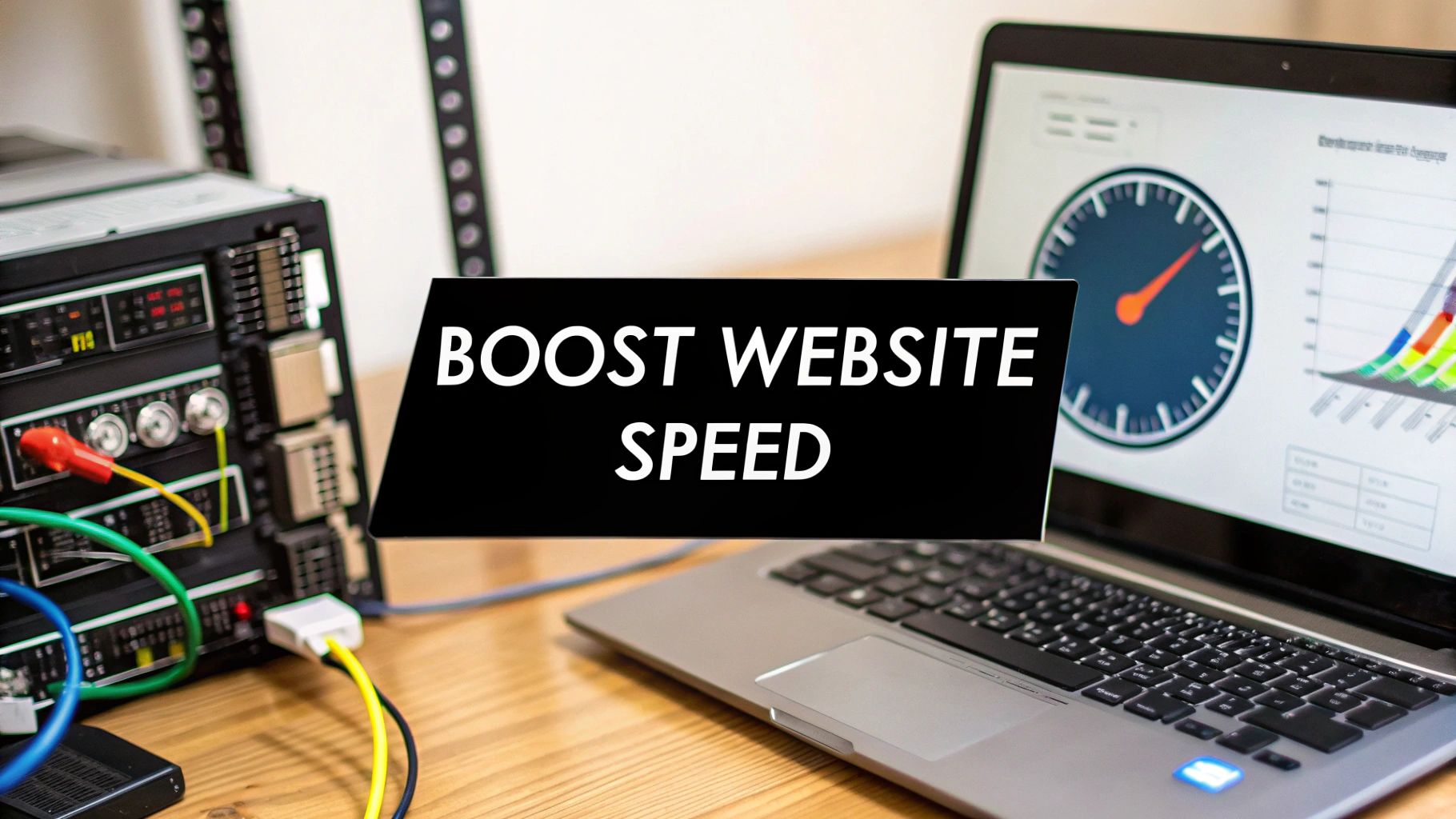How to Improve Website Speed: Tips to Boost Performance<p>If you want to speed up your website, you can't just tinker with one thing and call it a day. It’s a full-stack job. You have to look at everything from the <strong>frontend visuals</strong> your visitors see and the <strong>backend processing</strong> that happens behind the scenes, all the way down to your server infrastructure. Optimizing images, minifying code, and picking the right hosting—they're all critical pieces of the performance puzzle.</p><h2>Why a Faster Website Is Essential for Growth</h2><p>Let's be blunt: a slow website is more than just a minor headache; it's a direct hit to your business's bank account. We live in a world of fleeting attention spans, and every millisecond truly counts. A zippy website delivers a better user experience (UX), which is one of the biggest drivers of growth you can control. For anyone using Divi, there are some fantastic guides on how to <a href="https://divimode.com/speed-up-your-divi-website-boost-performance-for-better-ux/">speed up your Divi website and boost performance for better UX</a> that really dig into this connection.</p><p>The link between page speed and your business metrics isn't just a theory—it's a proven fact. When pages load instantly, visitors are far more likely to stick around, engage with your content, and ultimately become customers. This has a ripple effect on everything from your sales revenue to where you show up in search results.</p><h3>The Real-World Impact of Load Time on Business Metrics</h3><p>The numbers don't lie. Just a few seconds of delay can have a massive impact on whether a visitor converts or bounces. The data below shows just how direct this relationship is across different business models and devices. It’s a stark reminder that speed isn't just a technical metric; it's a financial one.</p><div class="w-richtext"><div class="w-embed"><table style="width:100%; border-collapse: collapse; margin-bottom: 20px;"><thead><tr><th align="left">Load Time</th><th align="left">Impact on B2C Conversion Rate</th><th align="left">Impact on B2B Conversion Rate</th><th align="left">Effect on Mobile Conversions</th></tr></thead><tbody><tr><td align="left"><strong>1 second</strong></td><td align="left"><strong>2.5x</strong> higher than a 5-second site</td><td align="left"><strong>3x</strong> higher than a 5-second site</td><td align="left">Baseline for optimal performance</td></tr><tr><td align="left"><strong>3 seconds</strong></td><td align="left">Conversion rates drop significantly</td><td align="left">Bounce rates start to spike</td><td align="left">Conversion can drop by <strong>10-15%</strong></td></tr><tr><td align="left"><strong>5 seconds</strong></td><td align="left">Baseline for poor performance</td><td align="left">Baseline for poor performance</td><td align="left">Conversions can drop by up to <strong>20%</strong> per second of delay</td></tr></tbody></table></div></div><p>The takeaway here is crystal clear: the faster your site, the healthier your bottom line. Shaving even a single second off your load time is one of the highest-return investments you can make in your digital presence.</p><p>This infographic paints a vivid picture of how bounce rates and conversion rates diverge as page load times creep up.</p><p><img src="https://cdn.outrank.so/3b16ce68-70a3-4366-9c10-4a2cbb3b1ae9/2213904e-49f4-4a2e-882a-db04f613f24f.jpg" alt="Image"></p><p>As you can see, the longer a user has to wait, the more likely they are to leave, and the less likely they are to buy. It's a direct and punishing correlation.</p><h3>How Speed Affects User Behavior and SEO</h3><p>Speed does more than just drive conversions; it shapes how users perceive your entire brand. A fast, snappy site feels professional and trustworthy. A slow, clunky one creates instant frustration and erodes confidence before a user has even seen what you have to offer.</p><p>Google has also been very direct about this: page speed is a major ranking factor for both desktop and mobile search. A faster site doesn't just give users a better experience—it also helps you climb the search rankings. When you prioritize speed, you’re investing in two of the most critical areas for growth:</p><ul><li><strong>Better User Engagement:</strong> When your site is seamless, visitors stay longer, view more pages, and are more likely to interact with your content.</li><li><strong>Stronger SEO Performance:</strong> Faster load times are rewarded by search engines, which means more organic traffic finds its way to you.</li></ul><p>At the end of the day, figuring out how to improve website speed isn't just a technical chore. It's a core business strategy.</p><h2>Mastering Frontend Optimizations for Instant Wins</h2><p><img src="https://cdn.outrank.so/3b16ce68-70a3-4366-9c10-4a2cbb3b1ae9/bda6d595-b88e-4801-b462-7b936e428fa6.jpg" alt="Image"></p><p>If you're looking for the biggest bang for your buck in website speed, the frontend is where you start. This is the client-side stuff—everything your visitors see and interact with. Optimizing it delivers immediate, noticeable improvements that make your site <em>feel</em> fast.</p><p>So, where do we begin? Let's get into the practical changes that actually move the needle.</p><p>Unoptimized images are, nine times out of ten, the main culprit behind slow pages. I’ve seen beautiful, high-resolution hero images absolutely cripple a site's load time because they weren't handled correctly. The goal is to strike that perfect balance between sharp visuals and a small file size, and that goes way beyond just running it through a compressor.</p><h3>Choose the Right Next-Gen Image Formats</h3><p>Sticking with old-school formats like JPEG and PNG just doesn't cut it anymore. Modern browsers are built to handle next-generation formats that offer way better compression without sacrificing quality.</p><ul><li><strong>WebP:</strong> This format, developed by Google, consistently produces files that are <strong>25-34% smaller</strong> than a comparable JPEG. It handles both lossy and lossless compression and even supports transparency, making it a fantastic all-rounder to replace both JPEGs and PNGs.</li><li><strong>AVIF:</strong> This is the new kid on the block, and it's a powerhouse. AVIF can shrink file sizes by <strong>up to 50%</strong> compared to JPEG, often with even better visual fidelity. Its adoption is catching up fast, and for good reason—it’s the future of high-performance images.</li></ul><p>Just by converting your images to these formats, you're drastically cutting down the data a browser has to download. It's a direct, powerful way to speed up rendering. Most modern content management systems and plugins can even automate this for you.</p><blockquote><p><strong>Key Takeaway:</strong> Always serve images in next-gen formats like WebP or AVIF when you can. The file size savings are one of the single most effective ways to slash your Largest Contentful Paint (LCP) time, a super important Core Web Vital.</p></blockquote><p>Beyond the format, you have to serve images that are properly sized for the screen they're on. There's no sense in sending a massive 2,000-pixel-wide banner meant for a desktop monitor to a tiny mobile screen. It’s a huge waste of data and processing power.</p><p>This is where <strong>responsive images</strong> come in. By using the <code><picture></code> element or the <code>srcset</code> attribute in your HTML, you let the browser choose the best-sized image from a list you provide. Every user gets an image perfectly tailored to their device. No more waste.</p><h3>Implement Smart Loading with Lazy Loading</h3><p>Think about it: does a user really need to load the images in your footer the second they land on your homepage? Of course not.</p><p>That’s the magic of <strong>lazy loading</strong>. It’s a simple technique that tells the browser not to load off-screen images until the user actually scrolls down and they're about to become visible.</p><p>This strategy is absolutely crucial for improving that initial page load. It prioritizes what's "above the fold," letting the browser render the essential stuff almost instantly. For the user, it feels like the page loaded in a blink, which is a massive win for their experience.</p><h3>Minify and Defer Render-Blocking Resources</h3><p>Every single CSS and JavaScript file on your site adds another trip the browser has to make to your server. While modern protocols like HTTP/2 have helped, trimming down your code files is still a non-negotiable step.</p><p><strong>Minification</strong> is the process of stripping out all the junk from your code—comments, whitespace, line breaks—that a browser doesn't need to read. This makes your files smaller and faster to download.</p><p>You can take it a step further by <strong>combining</strong> files, merging multiple CSS or JavaScript files into one. This reduces the total number of requests, a huge help for anyone on a slower connection.</p><p>But the real game-changer is managing <em>how</em> these resources load. By default, CSS and JavaScript are <strong>render-blocking</strong>. This means the browser hits pause on displaying anything until it has downloaded and processed them, leaving your visitor staring at a dreaded blank white screen. You have to get around this by deferring what isn't critical.</p><ul><li><strong>Defer Non-Critical JavaScript:</strong> Just add the <code>defer</code> attribute to your <code><script></code> tags. This tells the browser to download the script in the background while it keeps building the page. The script only runs after the page is fully rendered.</li><li><strong>Load Critical CSS Inline:</strong> Figure out the absolute minimum CSS needed to style the top part of your page. Then, stick that "critical CSS" right into a <code><style></code> tag in the <code><head></code> of your HTML. All the other, less important styles can be loaded later without blocking that initial view.</li></ul><p>For those working on specific platforms, mastering these ideas is everything. For instance, our guide on <a href="https://uzumibiagency.com/blog/get-your-webflow-website-on-track-with-these-best-practices">Webflow website best practices</a> dives deep into applying these concepts within that ecosystem. Getting these frontend techniques right is how you build a site that isn't just fast, but feels truly effortless to use.</p><h2>Fine-Tuning Your Backend for Peak Responsiveness</h2><p><img src="https://cdn.outrank.so/3b16ce68-70a3-4366-9c10-4a2cbb3b1ae9/72a4ba2e-4c3d-41bd-896a-f61885748cab.jpg" alt="Image">While frontend fixes deliver those satisfying, visible wins, your website's real engine room is on the server. Backend optimization is all about making your site's foundation as solid and efficient as it can be. This is where we tackle a critical metric known as <strong>Time to First Byte (TTFB)</strong>—the time it takes for a browser to get the <em>very first</em> piece of information from your server.</p><p>Think of it this way: a slow backend means everything else downstream gets delayed. It doesn't matter how perfectly optimized your images or code are. Let’s dig into the server-side adjustments that can produce some of the most dramatic gains in website speed.</p><h3>Start with High-Performance Hosting</h3><p>Your hosting is the plot of land your website is built on. If that foundation is shaky, the whole structure will feel unstable. Shared hosting might be cheap, but you’re often competing for resources with dozens, or even hundreds, of other sites on the same server. When one of them gets a traffic spike, your site can slow to a crawl.</p><p>Moving to a reputable managed hosting provider or a Virtual Private Server (VPS) is often the single most effective backend change you can make. These environments give you dedicated resources (like CPU and RAM) and are fine-tuned for performance, especially for popular platforms like WordPress.</p><p>A quality host gives you a fast, stable environment that directly lowers your TTFB. If you see a TTFB consistently over <strong>600ms</strong>, that’s a huge red flag that your server is struggling to keep up.</p><h3>Always Run the Latest PHP Version</h3><p>PHP is the programming language that powers the dynamic parts of countless websites, including anything built on WordPress. Each new version comes packed with significant performance and security improvements.</p><p>Running an outdated version is like trying to run modern software on a ten-year-old computer—it technically works, but it’s painfully slow. For example, just upgrading from PHP 7.4 to PHP 8.x can allow your server to handle more requests per second and execute code faster, which directly improves response time.</p><p>Most hosting providers make it super easy to switch PHP versions right from your control panel. It’s a low-effort, high-impact fix you can often do in minutes.</p><blockquote><p><strong>Crucial Tip:</strong> Server response time is a key factor in user experience. Detailed data from Google shows that typical server response times are around <strong>0.8 seconds</strong> for mobile and <strong>0.6 seconds</strong> for desktop, making backend performance a primary target for optimization.</p></blockquote><h3>Implement a Multi-Layered Caching Strategy</h3><p>Caching is your secret weapon. It’s the practice of storing pre-built versions of your site's files so the server doesn't have to generate them from scratch for every single visitor. A smart strategy uses multiple layers of caching, and it’s one of the most powerful tools you have.</p><p>Here’s how the layers work together:</p><ul><li><strong>Page Caching:</strong> This is the big one. It creates static HTML files of your pages. When a visitor arrives, the server can instantly deliver this pre-made file instead of running PHP scripts and database queries. It's the most effective type of caching for most sites.</li><li><strong>Browser Caching:</strong> This tells a visitor's web browser to store static files—like your logo, CSS, and JavaScript—on their own computer. When they visit another page or return later, those files load instantly from their local drive instead of being re-downloaded from your server.</li><li><strong>Object Caching:</strong> This is a more advanced technique that stores the results of complex database queries in memory. For dynamic sites with a ton of database activity (think e-commerce or membership sites), this can dramatically reduce the server's workload and speed up backend processing.</li></ul><p>Implementing a robust caching system can slash your TTFB and make your entire site feel incredibly responsive.</p><h3>Harness the Power of a Content Delivery Network</h3><p>A <strong>Content Delivery Network (CDN)</strong> is a network of servers distributed all over the globe. Its job is to store copies of your site's static assets (images, CSS, JS) and serve them to visitors from the server that is geographically closest to them.</p><p>Imagine your server is in London. Without a CDN, a visitor from Sydney has to fetch every single file all the way from the UK, which adds a noticeable delay. With a CDN, that same visitor gets the files from a server in Sydney, which drastically reduces latency.</p><p>But a CDN does more than just help international visitors. It also takes a huge load off your primary server. By offloading asset delivery, your origin server can focus its resources on its main job: building the dynamic parts of your pages quickly. This leads to a faster site for <em>all</em> your users, regardless of their location. This balance between global reach and local performance is also a core principle of good site architecture, and you can see how <a href="https://uzumibiagency.com/blog/is-your-website-costing-you-customers-heres-how-responsive-design-can-help">responsive design helps with customer retention in our related article</a>.</p><h2>Advanced Strategies for a Competitive Edge</h2><p><img src="https://cdn.outrank.so/3b16ce68-70a3-4366-9c10-4a2cbb3b1ae9/e2b3ab4b-d570-45d2-bf6c-32803e7a9dca.jpg" alt="Image"></p><p>So, you've handled the low-hanging fruit. Your frontend and backend basics are dialed in. Now it's time to dig deeper and find that true competitive advantage. This is where you move from just "fast" to "exceptionally fast."</p><p>The next level of optimization is all about nuanced tactics that tackle the performance drains people often miss. These are the strategies that can truly set your site apart and deliver a premium user experience.</p><h3>Taming Your Third-Party Scripts</h3><p>Let’s be honest, we all use them. Every analytics tool, advertising pixel, or support chat widget you add brings its own script. While these tools are often essential, they also introduce code you don't control, and they can be a massive source of slowdown.</p><p>I’ve seen it happen countless times: a single poorly optimized third-party script can completely undo all your hard work.</p><p>Start by running a full audit. Fire up a tool like GTmetrix, generate a waterfall chart, and see exactly which external scripts are taking the longest to load. Ask yourself the hard question: is every single one absolutely necessary? You’d be surprised how often you find legacy pixels or trackers that are no longer even being used.</p><p>For the scripts you have to keep, you need to control <em>how</em> they load. Whenever possible, load them asynchronously or with a <code>defer</code> attribute. This is a game-changer because it stops them from blocking the initial render of your page. Your content appears quickly, and the scripts quietly load in the background.</p><h3>Keep Your Database Lean and Mean</h3><p>Think of your website's database as a filing cabinet. Over time, it gets cluttered with all sorts of junk—old post revisions, expired temporary data, and leftover tables from deactivated plugins. This bloat slows down every single query. It’s especially a problem for CMS platforms like WordPress, which can accumulate a shocking amount of useless data.</p><p>A clean database is a fast database. Here’s how to keep it in top shape:</p><ul><li><strong>Limit Post Revisions:</strong> By default, WordPress saves a new copy of a post every time you hit save. Limiting this to just a handful of recent revisions stops your database from storing tons of redundant data.</li><li><strong>Clean Out Old Transients:</strong> Transients are temporary bits of data cached in the database. Sometimes they don't expire correctly and just hang around, so clearing them out periodically is just good hygiene.</li><li><strong>Remove Bloated Tables:</strong> When you deactivate and delete a plugin, it doesn't always clean up after itself. It often leaves its database tables behind. Regularly check for and remove these tables from old, unused plugins.</li></ul><blockquote><p>A lean database is a fast database. For a deeper dive into <a href="https://wpfoundry.app/wordpress-speed-optimization/">expert WordPress speed optimization strategies</a>, explore comprehensive guides that cover various aspects of performance enhancement, including database maintenance.</p></blockquote><h3>Embrace Modern Network Protocols</h3><p>The technology that powers the web is always improving, and you should be taking advantage of it. One of the biggest recent leaps forward is <strong>HTTP/3</strong>. It’s the latest version of the protocol that transfers data between a server and a browser, and it was built from the ground up for modern speed.</p><p>It’s a big deal. Unlike its predecessor, HTTP/2, it uses a different transport protocol (QUIC instead of TCP) that's much smarter about handling network congestion and packet loss. For your users, especially those on spotty mobile networks, this means fewer bottlenecks and a more reliable, faster connection.</p><p>The best part? Many modern hosting providers and CDNs now offer HTTP/3 support with a simple toggle switch in your dashboard. It’s a quick, technical win that can give your site a noticeable boost without a single code change.</p><h3>Tell the Browser What to Load Next</h3><p>Imagine you could give a visitor's browser a heads-up about what they're likely to do next, letting it start loading the necessary files ahead of time. That's exactly what <strong>resource hints</strong> like preload and prefetch allow you to do.</p><p>It’s surprisingly simple. You just add a few <code><link></code> tags to your page's <code><head></code> to give the browser specific instructions.</p><ul><li><strong>Preload:</strong> Use this for a resource that’s critical for the <em>current</em> page but is discovered late by the browser. A great example is a font file that’s called from a CSS file. Preloading tells the browser to grab it with high priority.</li><li><strong>Prefetch:</strong> This is for a resource that will probably be needed for a <em>future</em> navigation. For instance, if you know a lot of users go from your product page straight to the checkout page, you could prefetch a key script for the checkout process.</li></ul><p>When you use them strategically, these hints can make subsequent page loads feel almost instantaneous. This is how you go beyond just improving raw numbers and start enhancing the user's <em>perception</em> of your site's speed.</p><h2>How to Properly Measure and Diagnose Site Speed</h2><div class="w-richtext"><div class="w-embed w-iframe"><iframe width="100%" style="aspect-ratio: 16 / 9;" src="https://www.youtube.com/embed/Bsq5cKkS33I" frameborder="0" allow="autoplay; encrypted-media" allowfullscreen></iframe></div></div><p>Before you can fix a slow website, you first have to figure out <em>why</em> it's slow. Guesswork is a waste of time. To make any real improvements, you have to become a bit of a detective, using the right tools to get an accurate diagnosis. This is how you stop saying "my site feels slow" and start identifying the exact bottlenecks that need attention.</p><p>And no, you can't just rely on how fast the site loads on your own computer. Your blazing-fast internet and browser cache are lying to you. You need objective, consistent data from tools built for the job.</p><h3>Choosing Your Diagnostic Toolkit</h3><p>There are a few industry-standard tools that give you a clear, unbiased look at your site’s performance. The trick is to use them in combination to get the full story.</p><ul><li><strong>Google PageSpeed Insights (PSI):</strong> This is your direct line to how Google sees your site. It gives you lab data (from a controlled test) and, if you have enough traffic, field data (from real-world users). Its biggest advantage is the focus on <strong>Core Web Vitals</strong>, which are direct ranking factors.</li><li><strong>GTmetrix:</strong> An excellent all-arounder that provides performance scores, <strong>Core Web Vitals</strong>, and a detailed waterfall chart. You can test from different locations and connection speeds, which is fantastic for understanding how users with different setups experience your site.</li><li><strong>WebPageTest:</strong> This is the most advanced tool of the bunch, offering incredibly granular detail. If you really want to get into the weeds, you can test on real devices, simulate flaky network conditions, and even run visual comparisons. It’s the go-to for deep-dive diagnostics.</li></ul><p>User expectations have set a new bar: sites loading in over <strong>three seconds</strong> are often considered slow. Google explicitly links page speed to search rankings and user engagement, making it a critical business metric. Common fixes involve optimizing server response times, compressing images, using browser caching, cutting down on render-blocking JavaScript, and leveraging CDNs.</p><h3>Making Sense of Core Web Vitals</h3><p>When you run these tests, you’ll immediately see a set of metrics called <strong>Core Web Vitals</strong>. Don't let the name intimidate you; they're designed to measure key aspects of the actual user experience.</p><ol><li><strong>Largest Contentful Paint (LCP):</strong> This measures how long it takes for the biggest visual element—like a hero image or a large block of text—to appear on the screen. A good LCP (under <strong>2.5 seconds</strong>) reassures a user that the page is loading and something useful is coming.</li><li><strong>Interaction to Next Paint (INP):</strong> This new metric gauges how quickly your page responds when a user interacts with it, like clicking a button or tapping the screen. A low INP means your site feels snappy and responsive, not laggy or frozen.</li><li><strong>Cumulative Layout Shift (CLS):</strong> Ever tried to click a button, only for an ad to load and push it down at the last second? That’s layout shift, and it’s incredibly annoying. CLS measures how much your page content unexpectedly moves around as it loads. A low score means a stable, predictable experience for the user.</li></ol><p>These metrics give you a solid baseline, but to find the real culprits behind a slow site, you have to dig deeper. For a complete look at identifying and resolving performance bottlenecks, check out this <a href="https://opsmoon.com/blog/application-performance-optimization">A Technical Guide to Application Performance Optimization</a>.</p><h3>Reading a Waterfall Chart to Find Bottlenecks</h3><p>The most powerful feature in tools like GTmetrix and WebPageTest is the <strong>waterfall chart</strong>. It might look intimidating, but it tells a clear story by showing every single file your page loads, the order it loads in, and how long each one took.</p><blockquote><p>A waterfall chart is like an itemized receipt for your website's load time. It lists every single asset—from images and fonts to scripts—and shows you exactly which ones are costing you precious seconds.</p></blockquote><p>When you're looking at one, keep an eye out for these classic signs of trouble:</p><ul><li><strong>Long Bars:</strong> A long, colored bar means a file took a long time to download. This is a dead giveaway for a huge, unoptimized image or a bloated script.</li><li><strong>Gaps Before Bars Start (TTFB):</strong> If there’s a long wait before the very first file even begins to download, it points to a slow server response time, also known as a high <strong>Time to First Byte (TTFB)</strong>. That means the problem lies with your hosting or backend code.</li><li><strong>Render-Blocking Resources:</strong> Look for JavaScript or CSS files high up in the waterfall that prevent everything else below them from loading. These are prime candidates to be deferred or loaded asynchronously.</li></ul><p>Learning to read this chart helps you stop guessing and start making targeted, effective optimizations. Mastering this data is just as crucial as the content on your pages; you can <a href="https://uzumibiagency.com/blog/searching-for-the-future-how-to-optimize-content-for-seo-in-2025">learn how to optimize content for SEO in 2025 in our guide</a>.</p><h2>Common Questions on Improving Website Speed</h2><p>When you start digging into website speed, you’ll quickly find yourself swimming in a sea of questions. It's easy to get lost in the technical jargon, so let's cut through the noise and tackle some of the most common challenges you're likely to face.</p><p>Think of this as a practical, no-fluff guide to making smarter decisions.</p><h3>Is My Hosting Really Slowing Down My Site?</h3><p>This is one of the first places people point fingers, and honestly, they're often right. The most reliable way to know for sure is to measure your <strong>Time to First Byte (TTFB)</strong>. You can use tools like GTmetrix or <a href="https://pagespeed.web.dev/">PageSpeed Insights</a> for this.</p><p>TTFB tells you exactly how long your browser has to wait before the server even starts sending back data. It's a direct measure of your server's responsiveness.</p><blockquote><p>If your TTFB is consistently clocking in at over <strong>600ms</strong>, that’s a massive red flag. Your server is almost certainly the bottleneck. A great way to confirm this is to test a fresh, clean website install—if that TTFB is still high, you have your answer.</p></blockquote><p>Other tell-tale signs include frequent downtime, resource-related errors (like the dreaded 503 error), or even just a painfully sluggish admin dashboard. If you’ve already optimized your code and images and that TTFB number just won't budge, it’s time to pack your bags and find a better hosting provider.</p><h3>Will a CDN Help My Local Audience?</h3><p>Absolutely. While a Content Delivery Network (CDN) is famous for making sites faster for a global audience, the benefits hit close to home, too.</p><p>A CDN’s main job is to serve your static assets—like images, CSS, and JavaScript—from its own optimized network. This takes a huge load off your primary server. With that weight lifted, your origin server is free to do what it does best: build the dynamic parts of your page.</p><p>The result? Its response time improves for <em>everyone</em>, including the visitors right down the street. Plus, many CDNs throw in extra performance perks like automatic image optimization, which benefits all your users, regardless of where they are.</p><h3>What Is the Biggest Speed Optimization Mistake?</h3><p>The most common trap people fall into is focusing on just one thing while completely ignoring the others. More specifically, countless site owners get obsessed with complex fixes while overlooking the elephant in the room: <strong>unoptimized images</strong>.</p><p>They’ll chase after advanced caching setups or code minification but fail to address the simplest, most impactful issue.</p><p>Heavy, oversized images are often the single biggest culprit behind slow-loading pages. Before you dive into the deep end with technical fixes, do a full image audit. Make sure every single image is:</p><ul><li><strong>Compressed and sized correctly</strong> for its container on the page. Don't upload a 2000px wide image for a 300px slot.</li><li>Served in a modern, next-gen format like <strong>WebP</strong> for superior compression.</li><li><strong>Lazy-loaded</strong> so it doesn't block the initial page render.</li></ul><p>Fixing your images usually delivers the biggest and most immediate speed boost you can get. It's the definition of low-hanging fruit.</p><h3>Are Too Many WordPress Plugins the Problem?</h3><p>It’s a classic myth. The problem isn't the <strong>number</strong> of plugins; it’s their <strong>quality and function</strong>. A site running 50 lean, well-coded plugins can easily smoke a site struggling with just 10 bloated, inefficient ones.</p><p>The real trouble comes from plugins that hammer your database with heavy queries on every single page load or inject a mountain of extra scripts and stylesheets into the frontend.</p><p>To find the culprits, use a performance profiler plugin. It will show you exactly which plugins are hogging resources and slowing things down. The lesson here is to always opt for lightweight, focused plugins over those massive "all-in-one" tools that try to do everything at once.</p><hr><p>At <strong>Uzumibi Agency</strong>, we turn these complex performance challenges into simple, effective solutions. If you're ready to stop guessing and start seeing real results, explore our web development services at <a href="https://www.uzumibiagency.com">https://www.uzumibiagency.com</a>.</p><p><em>Article created using <a href="https://outrank.so">Outrank</a></em></p>